Audacity - One of the Best Free Professional Audio Editors
Audacity is free, award-winning open source multi-platform software for recording and editing sound. It runs on Mac OS X, Microsoft Windows, GNU/Linux and other operating systems. Audacity is universally recognized as the number one software program for creating podcasts. Hundreds of thousands of amateurs and professionals alike have created podcasts using Audacity.
Audacity supports several digital audio formats with support for 24 bit and 32 bit sample formats as well as 16 bit. Supported formats include: WAV; AIFF; OGG; MP3
Professional features
1. Envelope editing.
2. Built-in effects processing.
3. Mixing of tracks.
4. Recording overdubs while playing previously recorded tracks.
For sound analysis you may use the spectrogram mode or a spectrum analyzer window. Also Audacity has built-in effects and supports the following plug-ins (providing additional effects and processing): LADSPA Plug-ins; Nyquist Plug-ins; VST Plug-ins (Windows and Mac only), and Vamp Plug-ins (Beta 1.3.4 and later only).
Main Operations
Recording audio
Audacity can be used to record from your computer’s sound card or other audio device. Audacity can record up to 2 channels (stereo) on all systems, and 4 or more channels on some systems. Audacity records directly to disk, and it will record as long as you want. The approximate length of time remaining is displayed in the status bar at the bottom of the display. The Pause button allows you to temporarily stop recording, but it keeps Audacity ready and waiting, so that it will begin recording again instantly when you click it again.
Displaying the audio
Audacity has four main types of audio displays
1. Waveform
2. Waveform (dB) (logarithmic scale)
3. Spectrogram (shows energy in different frequencies)
4. Pitch (attempts to follow the frequency of a musical line)
You can perform the following operations with tracks:
1. Resize a track by clicking near the bottom and dragging it up or down.
2. Zoom into a track vertically (to make quiet parts larger).
3. Zoom into tracks horizontally (to see more detail about less time).
4. View the frequency response of a selection.
Playing audio
Audacity supports most soundcards and audio devices. Choose your device in the Preferences dialog, in the Audio I/O tab, then set the playback volume using the control in the toolbar. Note that the control is independent of your system’s master volume control. Use your operating system to set this volume. Audacity mixes down to mono or stereo. You can work with as many tracks as you want, but Audacity plays everything through either the left or right speaker. Audacity automatically mixes multiple tracks and resamples all tracks to match the project rate (in the lower-left corner of the window).
Editing audio
Unlimited Undo lets you to revert actions all the way back to when you first opened the project. Audacity splits tracks into small blocks internally, so large cut and paste operations are quick because they don’t require rewriting the entire track each time a change is made.
Lots of basic editing operations:
- Cut
- Copy
- Paste
- Trim (delete everything except selection)
- Delete
- Silence
- Split
- Duplicate
- Find Zero Crossings
Mixing, panning, and warping
Audacity automatically mixes when you have more than one track open. It automatically resamples as necessary.
Generating audio
Built-in generators: Silence; Tone (Sine, Square, Sawtooth); White Noise. Plug-in generators included with Audacity: Click Track (like a metronome); Pluck.
Applying effects
Audacity has many built-in effects and also supports plug-in effects in the LADSPA, VST, and Nyquist formats. Built-in effects include:
- Amplify (including automatic normalization/peak calculation up to clipping value)
- Bass Boost
- Change Pitch (without changing tempo)
- Change Speed (changes both pitch and tempo together, like speeding up or slowing down a record player)
- Change Tempo (without changing pitch)
- Compressor (dynamic range compressor)
- Echo
- Equalization
- Fade In (changing the volume: from no volume to actual volume)
- Fade Out (changing the volume: from actual volume to no volume)
- FFT Filter
- Invert
- Noise Removal
- Normalize
- Phaser
- Repeat
- Reverse
- Wahwah
Project Additional Information: Audacity Wiki
Direct Download (portable version): Audacity
Screen:
Video Presentation (Voice Changer with Audacity):

















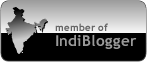



0 comments