
Total Recorder records anything!
You can record streaming audio, Mic input, Line-in input as well as CDs and DVDs. The resulting files are saved on your computer's hard-drive. The system also allows users to schedule any number of future recordings!




| Feature | Description |
| Record any sound | Total Recorder can record any sound passing through any line of your sound card. For example, you can record sound being played back by an external program, sound from a microphone, an external LP, cassette, CD/DVD player, AM/FM/Satellite radio, etc. |
Digital sound recording | Total Recorder can record sound reproduced by an external program (including the playback of Internet broadcasts and Internet-telephony conversations) directly in digital format. |
Background | Total Recorder can record, or capture, Internet-broadcasts in MP3, WMA, and Ogg Vorbis formats without using an external player, thus avoiding decoding and re-encoding. Track information can also be extracted from a stream. |
Time shift | Time shift feature enables you to listen to recorded sound while a recording is being made. While listening, you can move anywhere within the recorded part of the sound stream and start playback. This feature is available for both ordinary recordings and when background recording Internet streams. |
| Add-ons support | Total Recorder supports add-ons that can be used for video recording, sound enhancements, mixing operations, integration with iTunes/iPod and for other purposes. |
| Video Recoding | You can play, record, and edit video files in AVI and WMV formats with the Video Add-on. The Add-on records from a video device plugged into your computer, such as a camera, or captures video from your screen. You can also background record Internet video streams in WMV format. |
| Cue-sheet files support | A cue file is a standard file that contains information about the tracks in a media file. You can work with cue-sheet files and use cue points as bookmarks or track separators for splitting a file into tracks afterwards. Cue points can be created either automatically (during a recording session) or manually. |
| Recording Wizard | The Recording Wizard helps you customize Total Recorder settings based on the sound you are going to record. |
| Support for multiple audio formats | PCM, MP3, WMA, Ogg Vorbis, FLAC, and any format provided by a system codec are supported. A number of high-quality stereo formats are also supported (up to 192kHz 24bit and float). |
| Sound encoding/conversion | You can record in any of the supported formats directly with on-the-fly encoding. Conversion on a file-to-file basis is also provided. |
| Powerful scheduler | You can use Total Recorder's powerful built-in scheduler to schedule a playback or a recording. For example, you can schedule a recording and use a stop condition such as an absolute time, a duration, the absence of a sound signal, and so on. After a file has been recorded, you can execute a command line and shut down your computer when an automatic job completes. The scheduler includes many other options. |
| Exporting/importing configuration settings and scheduled jobs | The ability to export/import Total Recorder's configuration settings or scheduled jobs is useful if you need to reinstall your system, move Total Recorder from one computer to another, or as a backup. |
| Tag support | You can create and edit ID3v1 and ID3v2 tags for MP3 files and tags for WMA, WAV, Ogg Vorbis, and FLAC files. |
| Built-in sound editor | A built-in sound editor allows you to cut, trim, and merge your recordings. Editing can be performed using a visual representation of the sound and using clipboard operations. All editing functions are performed without decompressing/recompressing to preserve sound quality and save time. |
| Normalization and fading effects | A recording can be normalized or fading effects can be applied. Such processing for MP3 files is performed without re-encoding or loss of quality. |
| Command line interface | Through a command line, you can start playback or recording and specify associated parameters. |
| Split recordings on separate clips | You can indicate that the sound being recorded will be split on separate clips during the recording. File tags can be created automatically. |
| Split recordings on separate files | You can indicate that the sound being recorded will be split into separate files during recording based on different conditions (size, duration, low sound level, etc.). Splitting an existing recording can also be done. |
| Pause reduction | You can choose to remove pauses during a recording or remove pauses in an existing file. |
| User-friendly customizable interface | All of the main functions can be performed with simple mouse clicks or hot-key combinations. You can choose to show or hide some parts of Total Recorder's main window and select different modes. |
| Built-in control of playing volume and recording level | The playing volume and recording levels can be regulated directly from the Total Recorder interface. |
| Customizable shortcuts | You can assign a shortcut key to any function provided by Total Recorder. Special keys for multimedia keyboards are also supported. |
| Customizable global hot keys | You can assign a global hot key to any function provided by Total Recorder. Special keys for multimedia keyboards are also supported. |
| Skins support | You can change the look and feel of Total Recorder's main window using a skin. Refer to the Skins page for information on the skins available. |
| Batch processing | You can use batch processing to convert, normalize, rename, tag, split, apply add-ons, or perform other operations on multiple files. |
| Playlists | You can perform general operations on playlists, such as add files to a playlist, delete files, save a playlist, etc., as well as other operations specific to Total Recorder, such as merge multiple files in a playlist, or rename files from a playlist using tag information. |
Download: | Rapidshare | DepositFiles |
















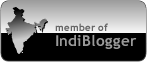



0 comments